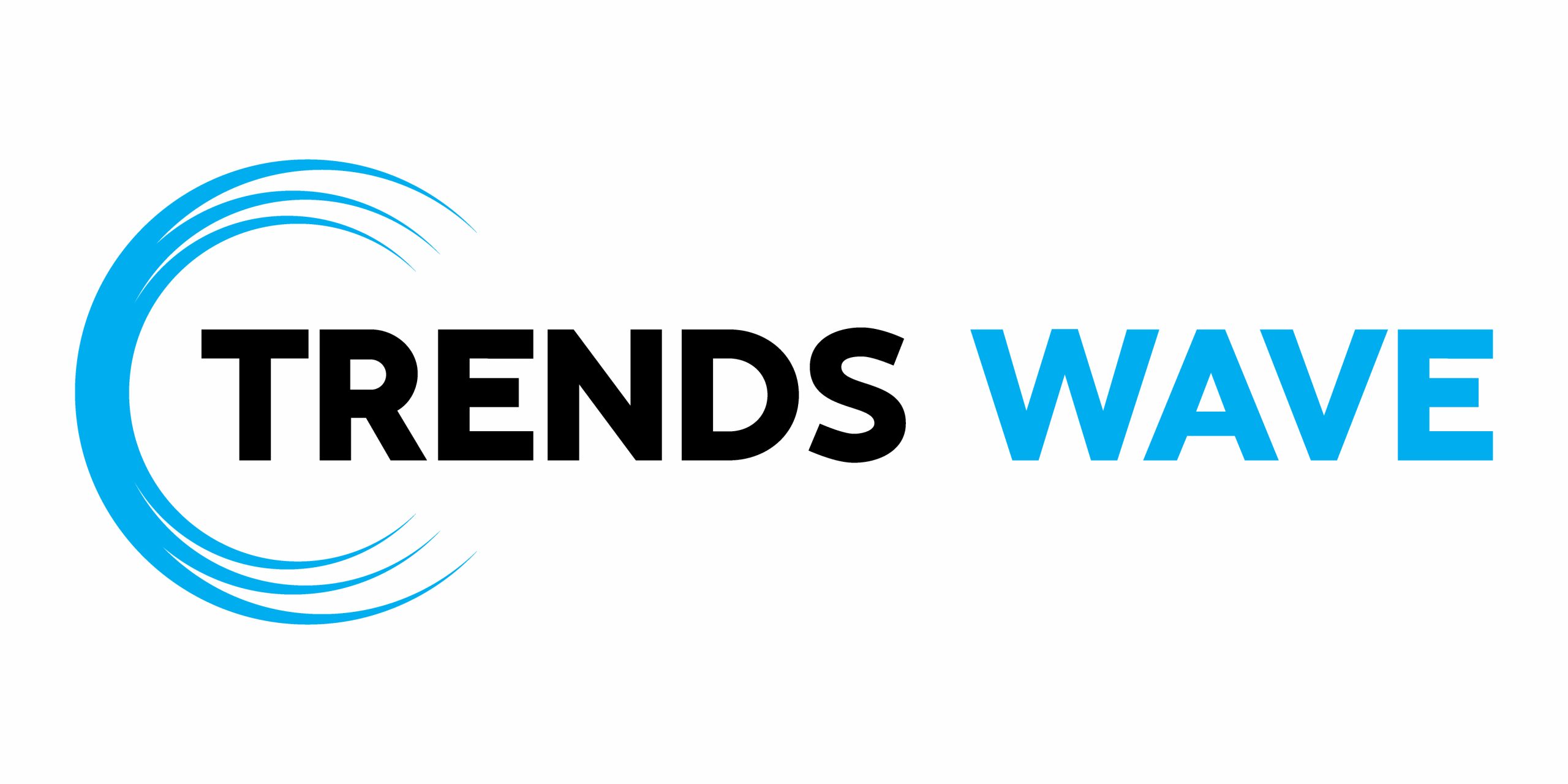While it’s not impossible to run an entire social media marketing strategy on a mobile phone, there’s no doubt that it makes the experience, especially when using the Instagram mobile app, longer and more difficult.
Of course, you can snap photos and upload them to your account via the Instagram app in a few clicks; but your company’s brand guidelines, stock images, and strategy documents are, in fact, documents. Transferring those files back-and-forth between a mobile device and your desktop computer is a time drain.
Plus, you probably landed here looking for a more productive way to post Instagram photos from a laptop, desktop, Mac, or PC. Didn’t you?
The good news? It is possible with a few tweaks to your posting process. In this guide, we’ll share a step-by-step tutorial to post on Instagram from a computer using five different methods:
How to Post on Instagram from a Computer
While the Instagram website doesn’t make it easy to post content to your business’s profile using a desktop computer, there are workarounds depending on which web browser you’re using, as long as you’re open to learning how to post on Instagram from your computer.
How to post on Instagram from Safari
The process for posting on Instagram using Safari is just as easy as posting from your phone. Here’s how Mac users can use the Safari browser to share Instagram posts:
- Open the Instagram.com website in an Apple Safari browser.
- Sign into your account.
- Hit the + button in the right side menu bar.
- Choose the image you want to post by selecting the file from your computer folder.
- Add a filter (if you want).
- Write a caption and tag a location or person.
- Press “Share.”
How to post on Instagram using the Google Chrome browser
Chrome users can post content to their Instagram account, even if they’re not using the mobile app. But there are a few more hoops to jump through.
To do this, open a new tab in your browser, visit the Instagram.com website, and log in to your account.
Right-click anywhere on the Google Chrome browser screen and select “Inspect.” Then, use the Developer Tools panel (which will appear on the right-hand side of your screen) to turn the desktop version of Instagram’s website into the mobile-friendly version. In that pop-up box, hit the toolbar icon that looks like two screens using the desktop browser.
You should now see the same Instagram layout you’d find if you were using your mobile device. (If you don’t, you may need to refresh the page.)
To post a new Instagram photo using Chrome, follow the same steps you’d use if you were posting from your phone:
- Press the + button in the bottom navigation bar on Google Chrome.
- Browse your PC files to find the image or video you want to post.
- Edit your post using Instagram editing tools.
- Write a caption, tag people, or select a location.
- Press “Post.”
3 Social Media Tools to Post Instagram Content Using a Computer
We’ve walked through different ways to schedule Instagram posts using two of the most popular browsers; however, that isn’t the only workaround with a desktop browser. A handful of social media tools can make the process easier, while also giving you access to bonus features to streamline your strategy and stick to a consistent posting schedule.
The best part? Each of them loads on desktops or laptops (Macs and PCs), meaning you can post to your Instagram profile without a phone.
1. Meta Business Suite (formerly Facebook Creator Studio)
Facebook bought Instagram for an eye-popping $1 billion back in 2012. Now that the two platforms are merged, you can post content to Instagram from your computer using Meta Business Suite.
To do this, head to Meta Business Suite and select the Instagram icon in the top navigation bar. You’ll see a list of recent content shared by your business’s profile, including video posts, carousels, Instagram Stories, and IGTV videos.
To publish a new post using your computer:
- Open Meta Business Suite.
- Navigate to the Instagram tab.
- Click Create Post and select whether you want to post a Story, Reel, or standard feed post.
- Upload your media, add captions, hashtags, and tags, then click Schedule or Post.
You can even schedule content to post at your peak times, view upcoming posts on a calendar, and view Instagram Insights — a breakdown of important metrics showing how your content is performing.
2. Buffer
Buffer is a social media management tool that works with major platforms, including Instagram. The main part of its dashboard has uploading capabilities. Simply sync your account with Buffer and choose “Schedule Post.” From there, upload your visual, write a caption, and choose a time to post it on your Instagram feed.
What’s great about Buffer, though, is that it has two main features you won’t find in many other social media management tools. They are:
- Hashtag manager. Save lists of your most popular hashtags inside Buffer’s dashboard, and select one (or several) when scheduling Instagram posts from your computer. You won’t have to rely on notes or remember which ones to use.
- First comment. With this tool, start the conversation or hide your captions in the first comment. Buffer will publish your Instagram post and a comment immediately after.
You can even create Instagram Stories using your desktop or laptop with Buffer’s online dashboard. While it won’t publish the Story for you, you can upload the visuals, add a sticker, and write a note to yourself. The software will send a reminder to publish the Story to your mobile a few moments before it’s scheduled to go out.
3. Hootsuite
Looking for another social media tool to post Instagram content, such as an Instagram Story, from a desktop PC? Hootsuite can help. Businesses that connect their Instagram business accounts with Hootsuite can schedule posts without signing into their Instagram account to hit “publish” on mobile.
Much like Buffer, Hootsuite also gives you access to other tools that can be used to grow your Instagram account. Its post insights tool, for example, shows how your scheduled content is performing with the goal of uncovering what your top-performing content looks like — so you can make more of it.
Manychat for Instagram
An even simpler option? Instagram Automation by Manychat helps you create conversation flows to give customers real-time responses to their questions. So while you use your computer screen to create conversation flows, your Instagram followers get immediate responses to their questions, saving your customer support team time and capturing people while they’re in the mood to purchase.
Not only that, Instagram Automation can also automatically respond to comments left on your scheduled content. Like, respond, and send a DM to your followers to continue the conversion after they comment.
No Phone? No Problem
You don’t always need a mobile device on hand to post content to your business’s Instagram account. There are several workarounds when you learn how to post on Instagram from your computer in order to schedule content from a computer using Chrome, Safari, and other social media tools.
The only thing left to do is ditch the phone and run your Instagram account from a laptop.